Our support team have pulled together some useful how to videos to help you with your fitness tracker!

Apple Health - enabling all your permissions, watch the video below to see how:
With Apple you may be using their 'Fitness' app that looks like this:

We however need you to screen shot the data that appears in your Apple Health App, see video below:
Here are some examples of what your fitness tracker screenshots should look like when sending them through to Support:
 Strava:
Strava:
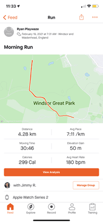
 Garmin Connect workout screens:
Garmin Connect workout screens:
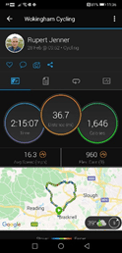
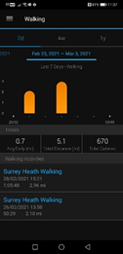
 Fitbit Screenshot:
Fitbit Screenshot:
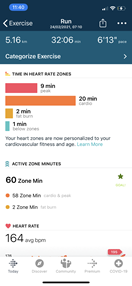
 GoogleFit Screenshot:
GoogleFit Screenshot:
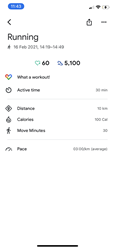
If you've spotted a problem (we call these bugs) with your fitness tracker data contact our dedicated Support Team by clicking here.
Syncing Google Fit with your Playwaze account
When you join a Playwaze Challenge you can connect with Google Fit so that we can collect the relevant activity data for your Challenge.
Google Fit is a central repository of activity data read directly from your smartphone or from other connected tracker devices.
🤔 You’ll need to accept the permissions presented to you in the Google Fit authentication form. Once that’s done Playwaze will have your permission to import your activity data into your Playwaze Challenges 👍.
ℹ️ Playwaze collects Google Fit data twice a day – once at 5am and again at 11am, so you should see your activity data updated in your Playwaze Challenge(s) each morning.
FAQs
❓ “I’m not seeing any data syncing from Google Fit to Playwaze”
🅰️ Please confirm that you’ve selected the correct Google account when connecting to Playwaze. You can check the email you’ve connected to Google Fit by opening the Google Fit app > selecting the “Profile” tab at the bottom of your screen > See the email listed under your name.
After confirming your email address, reconnect Google Fit to Playwaze through “Fitness Trackers” in your user menu and be sure to select the same Google account that you’ve connected to Google Fit.
❓ “My activity results are different between Google Fit and Playwaze”
🅰️ Playwaze reads data from Google servers. Your Google Fit app will sync data with Google servers regularly, but there can sometimes be a delay. You may therefore experience temporary differences between your activity results showing in your Google Fit app and Playwaze.
❓ “My walks and runs are not syncing to Playwaze”
🅰️ Google Fit uses automated activity tracking to work out when you are doing a walk or a run. So, throughout the day your journal in Google Fit will show activities like walks and runs that it has automatically calculated. Playwaze only picks up activities that have been started with “Track workout”. It doesn’t pick up automated walk and run activities. This keeps Playwaze consistent with other tracker devices being used in Challenges e.g. Strava which don’t have automated activity tracking. So, if you have entered a walking challenge make sure you click the + button in Google Fit and Track Workout to start your walk (don’t forget to stop it at the end too).
-1.png?height=120&name=Playwaze_Logo_White%20(2)-1.png)