Use our Groups feature to manage who is eligible to book onto your holiday activities.
You can customise the eligibility settings for your holiday activities. You can create data groups to specify gender, age, school or anything else by using our Groups feature in your Community.
Here are some examples of the types of rules that you can setup in your Groups:
Gender
If you were running activities only available for females you will need to setup the following rule:

You could name this group 'Female Only Activities' and the system will ensure that only those with a female profile will be able to book and join the activity. If it reads as male, they will be blocked from booking and joining.
Age
If you want to set eligibility for your activities by age you can use participants' date of birth combined with your activity start date to make sure they are the correct age to enter.
For example, if I am running a holiday activity for 5 – 11 year olds and the activity starts on Monday 5th July 2021.
👉 The youngest date of birth will be July 5th 2016 and the oldest date of birth would be July 5th 2010.
When setting up your groups the first rule you will need to create is your youngest date of birth, this will need to be set as 'is less than' to ensure that participants are age 5 or above at the start of your camp.
Your second rule you need to create will be for your oldest date of birth this will need to be set as 'is higher than' to ensure that participants are age 11 or below at the start of your camp.
It will look a little like the below 👇
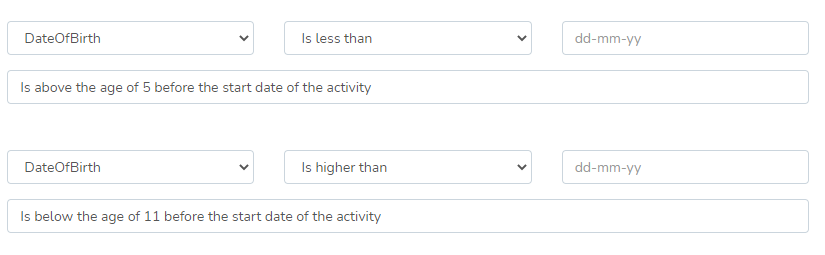
⚠️For every holiday activity start date, you will need to create a new group to cater for that date of birth eligibility.
Schools
If you were running an activity that was only available for a certain School in the area you could create a rule for that school, which would look like the below. Select the school that the participant needs to be connected to in order to enter your activity.

If you are selecting multiple schools (creating an affiliated schools list) you will need to create this rule in the second section of the groups page called 'Must satisfy one of these rules' 👇 which means they can meet any one of the rules you enter.

ℹ️ Once all your Groups and rules are created, you can add these to your activities in the 'create flow', see more information here.
ℹ️ Some data fields may not be available for you from the above list, if you have specific data requests please contact the support team.
-1.png?height=120&name=Playwaze_Logo_White%20(2)-1.png)