How to use the calendar widget
View and share your activities on a calendar
.png?width=688&height=387&name=Calendar%20Condensed%20(1).png)
- The calendar widget displays all the activities within your community.
- Select a date from the dropdown in the top right and you'll see all the upcoming activities for that week.
- Customise the colours of your activity tiles by clicking to the black settings cog in the top right corner.
Sharing and embedding
- Share on socials or embed the calendar on your website by clicking the blue share button.
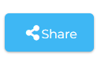
How to activate the calendar widget
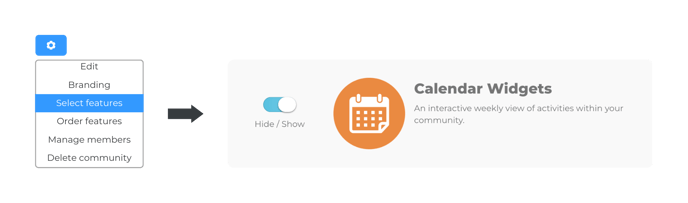
- Click the blue community setting cog and click Select features.
- Ensure the toggle is set to Show.
- The calendar will now be displayed in your community
.png?width=688&height=387&name=Calendar%20Condensed%20(1).png)
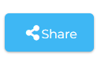
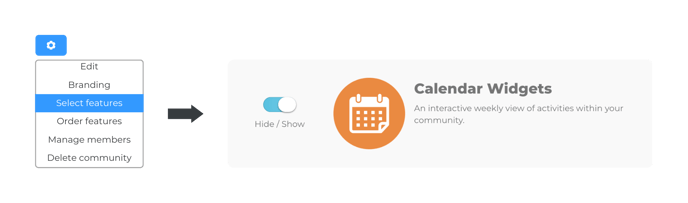
-1.png?height=120&name=Playwaze_Logo_White%20(2)-1.png)