The forms management page explained
Each Community has a Forms management page, from here you can manage the data you want to collect from your members.
From here you can manage your:
- Community Form - data collected when participants join your Community
- Team Form - general data for when participants join any of your Teams
- Template Forms - data collected when a participant engages in activity
To find out more about the types of forms you can create click here.
Community and Team Form
Every Community automatically has a pre-set Community and Team form. To add data collection to these forms you'll need to press edit.
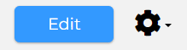
You have the option to also view the rules (if there are any set), and preview the Community and Team form you have created via the settings button ⚙️.
If you're building a form for the first time, we have some help here to get you started.
Default Form
Once you've created your Forms, you can select a default. The default form is then pre-selected in any Activities you create, this saves you having to keep adding the same form. You can only select one Default Form for your Community.
Template Forms
Template forms can be created and used when a participant is entering any of your activities, this is relevant for the following features: Activities, Challenges, Courses, Competitions, Ladders, Leagues and Memberships.
You can create a Template from the Forms management page, when creating an activity you can then select the template meaning you don't need to create a form every time.
If you're building a form for the first time, we have some help here to get you started.

Once you've created a Template form you can:
- Edit - this will open the builder so you can make changes
- Copy - collecting similar information but need something slightly different make a Copy and make some small amendments
- Where is my form being used? - See where your form appears to be completed by your participants
- Rule Summary - view any of the rules you've created
- Preview - this will show you what your form looks like for participants
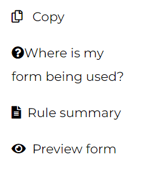
Once you've created any Template Forms they can then be selected as a Default Form.
-1.png?height=120&name=Playwaze_Logo_White%20(2)-1.png)