Need participants to meet rules before they join or enter your activities?
Find out more below on how to add rules to your properties and some of the extra bits of functionality you have to choose from:
Make your fields Mandatory, you have this option for every property that is in your form. By ticking the blue box this ensures a participant must complete this field:
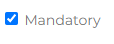
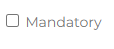
If the box is unticked the field if it's in your form this will still show for users but it's not mandatory to be completed.
Each property you drag and drop into your form will have the option to add rules:
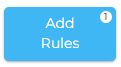
When you press the add rules button you'll have a pop up appear that allows you to set up the rules your participants need to meet.
- Property - this is the property that the rule is being set against
- Rule - this is how the rule is going to operate and will change depending on the property type, they could be any of the following:
- Equals
- Contains
- Starts/Ends with
- Before/After
- Less/Greater than
- Any one of
- Value - this is the entry the participant must make to be eligible
- for a session to be all Females - Equals (rule) Female(value)
- for an email address - Contains (rule) @ (value)
For example, below is the Gender property and the rule that is being set is that any participant that enters must be a Male:
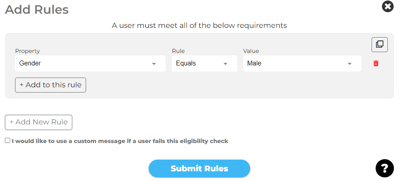
⚠️ Rule and Value options will change depending on your property type.
Add to this rule
We've added some helpful extras as well:
Duplicate rules
Use the Duplicate button highlighted in the red circle below to quickly duplicate the rules you've created:
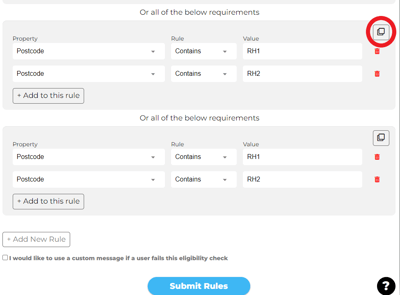
Custom error messages
If someone doesn't meet the requirements you have set, instead of telling them they have not met the rules you can type your own custom error message.

-1.png?height=120&name=Playwaze_Logo_White%20(2)-1.png)