Taking Payments using Playwaze? Here's a few quick tips to get you started!
Once you have connected your Playwaze account via Stripe you'll have access to your Payments Dashboard, It'll look a little like this (see below);
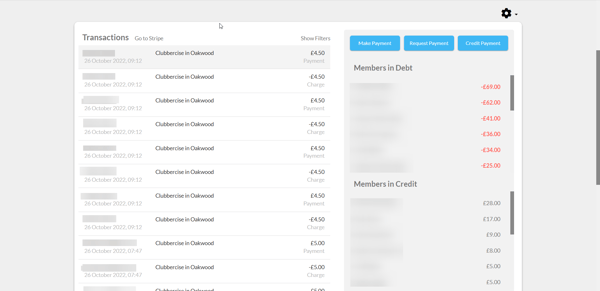
Transactions;
See all your payment activity listed here, click on each transaction for a more detailed view and even a link to the Stripe transaction in your Stripe Dashboard.
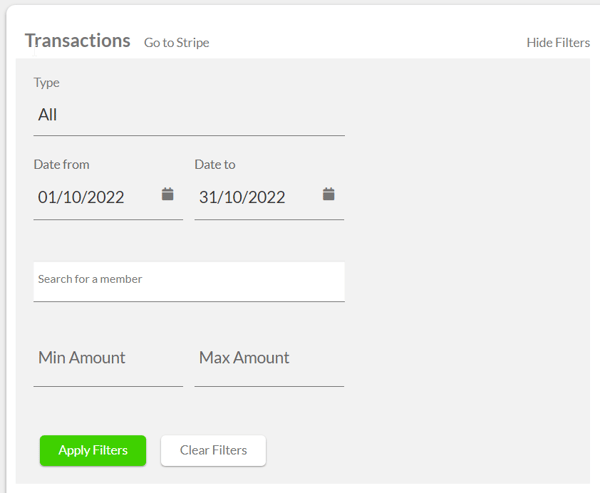
Use the filter option to easily narrow your search results, identify specific users or time periods.
Make and Request Payments 💷;
Use these buttons as a merchant to manage user balances!
Need to give a user credit? then make a payment to them and top up their balance on Playwaze.
Want to take payment from a user? then request a payment from them (Don't forget to provide a useful description).
Members in Credit or Debt;
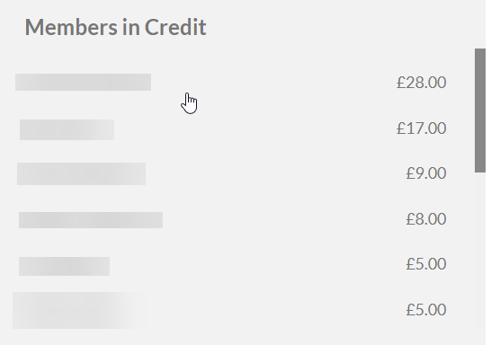
View positive and negative balances in these summary sections, scroll through the list and click on users to filter the transaction view, providing you an insight into their activity in your community.
-1.png?height=120&name=Playwaze_Logo_White%20(2)-1.png)