To access Auto-fixture generation you'll need to be a Competitions Plus subscriber.
The Auto-fixture generation tool kit is designed to save you time. It is quicker than manually scheduling and editing all of your individual fixtures. To get this feature, you need to subscribe to it through the 'Select Features' page.
🆘 Here's our step-by-step guide to automatically generating your features❗:
First, decide the frequency of your fixture:
👉 One fixture per Team per week (Sundays)
OR
👉 Multiple fixtures per Team per week (Games take place on Tues and Thurs)

Next, assign venues for your fixtures:
📍 Assign the home teams default venue
📍 Schedule all fixtures at the same venue
📍 Schedule fixtures based on venue availability (You could use this setting to also include pitch numbers at your venues)

Then select when you want your fixtures to start. This will automatically select today's date, so don't forget to change it:
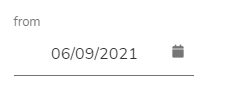
Then it's time to set your fixture slots, they may look different dependent on the the venue setting you selected above:
📅 Day of Week - The day your fixture takes place
⏱️ Time - Fixture Start Time
🔢 Max fixtures - Number of fixtures that take place at that time
📍 Venue - Where your fixture is happening (this may not appear as it is dependent on your settings)
If you have more than one slot, use the Add fixture slot button to add more to your schedule:
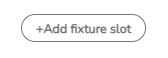
Example fixture slot 1:

Example fixture slot 2:
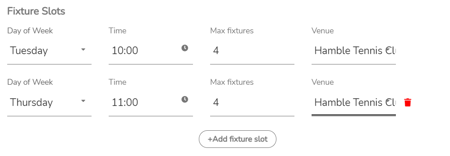
Example fixture slot 3:
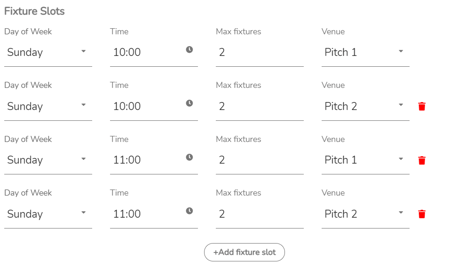
Finally, if you are not running your Leagues on certain days, use the Exclude Dates section to make sure matches aren't scheduled on those days.
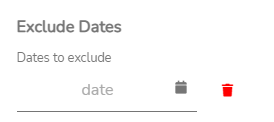
Need to add more venues to select from whilst setting up your fixtures?
📍 From your Community homepage you'll be able to select the Venues tab - add all your venues here to be able to select them using the above steps.
-1.png?height=120&name=Playwaze_Logo_White%20(2)-1.png)