- Knowledge Base
- Onboarding
Quick Tips to get you started with Playwaze
Take a look below, to give your community a running start
1. Customising how your community looks
- Community Name (1)
- Community Logo (2)
- Banner Image (3)
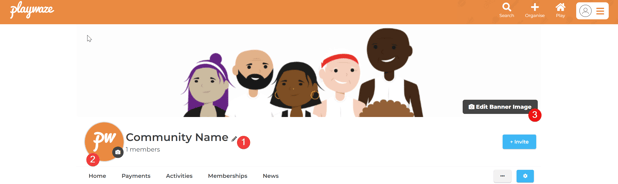
2. Update your general information
Click the blue settings cog and click Edit. Here you can update the general information for your community - including the description (1), contact details (2), map location (3) and social media links (4).
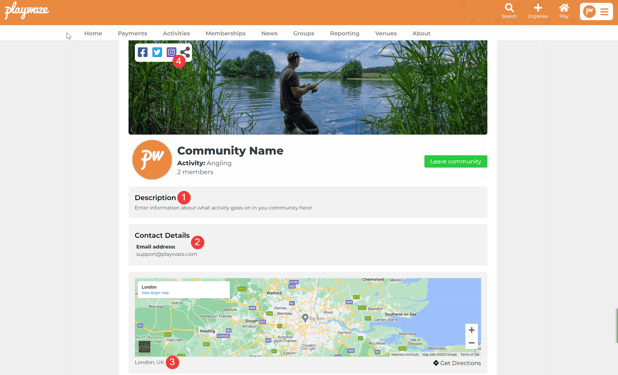
3. Security & Privacy
![]() You can also manage your security and privacy settings from the same Edit menu. There are different settings depending on whether you want your community to be open to everyone or locked for private members only.
You can also manage your security and privacy settings from the same Edit menu. There are different settings depending on whether you want your community to be open to everyone or locked for private members only.
- To find out more about security settings, click here.
- To find out more about privacy settings, click here.
-1.png?height=120&name=Playwaze_Logo_White%20(2)-1.png)